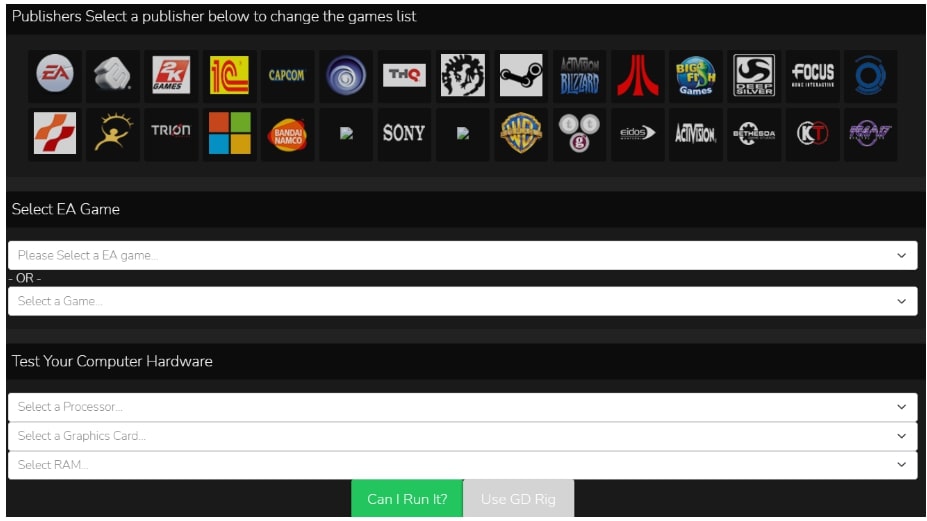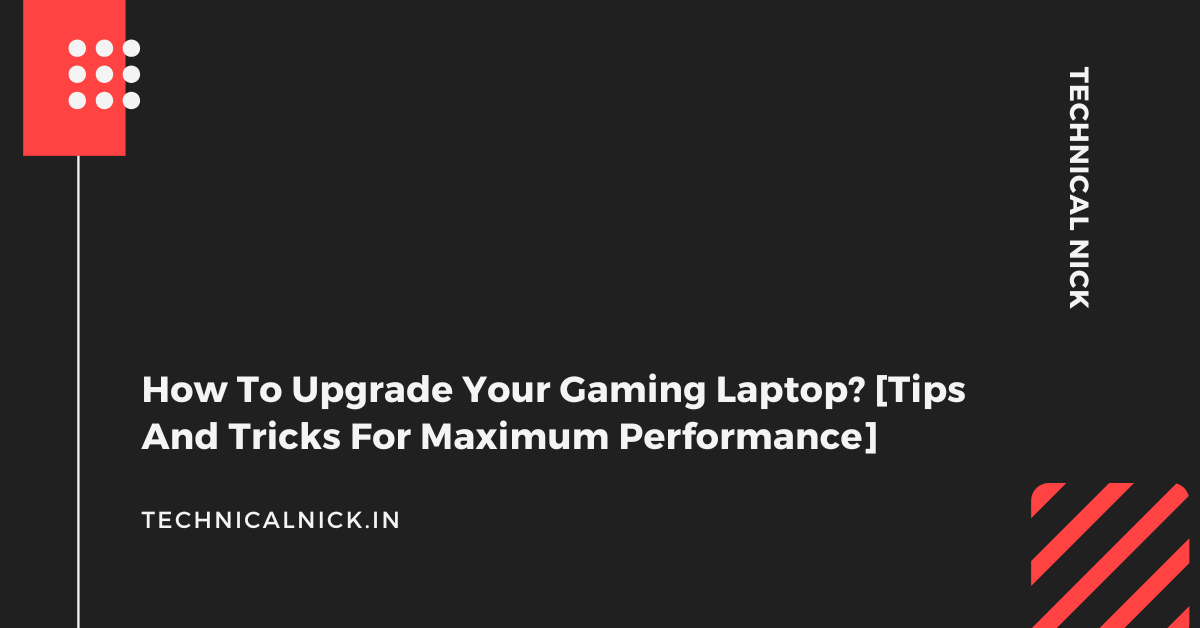Top Tools To Check Game Compatibility With Your PC

Executive Summary
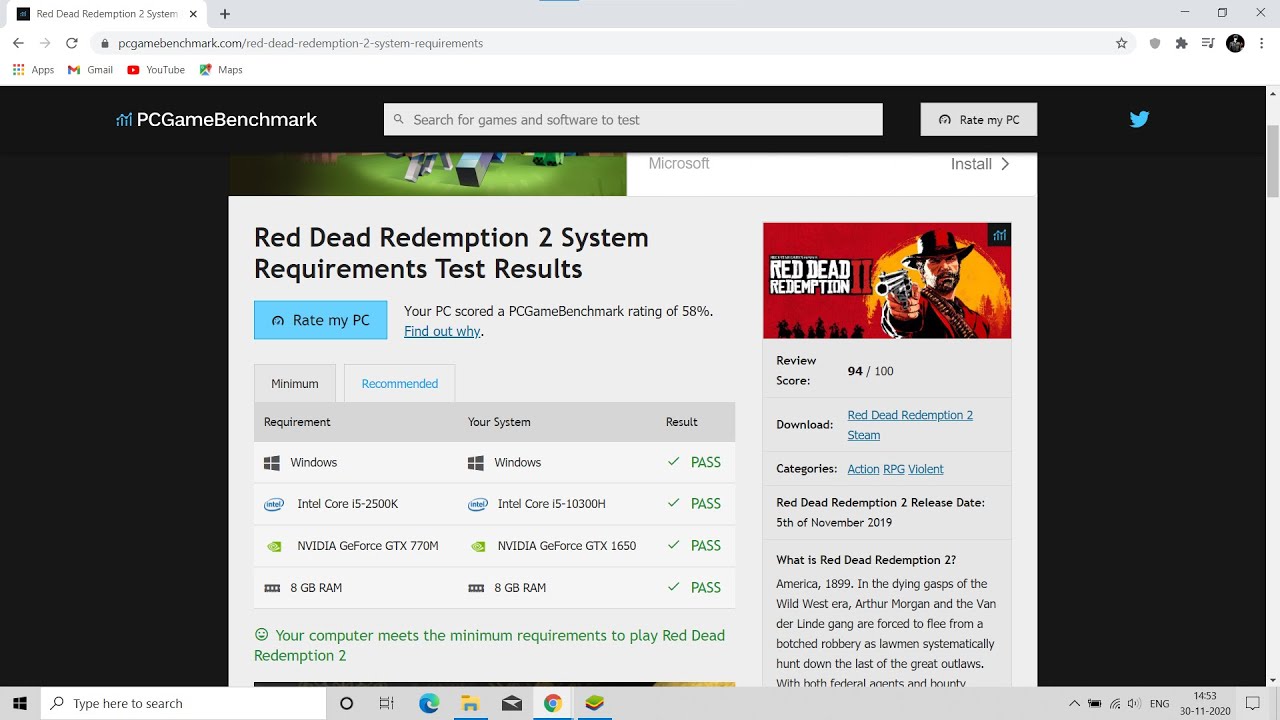
Frustrated with games crashing or running poorly? Finding out if a game will work on your PC shouldn’t be a guessing game. This comprehensive guide dives deep into the best tools available to check game compatibility before you buy. We’ll explore various methods, from simple system requirement checkers to powerful diagnostic utilities, ensuring you avoid frustrating compatibility issues and make informed purchasing decisions. We’ll arm you with the knowledge and tools to confidently tackle game compatibility and maximize your gaming experience.
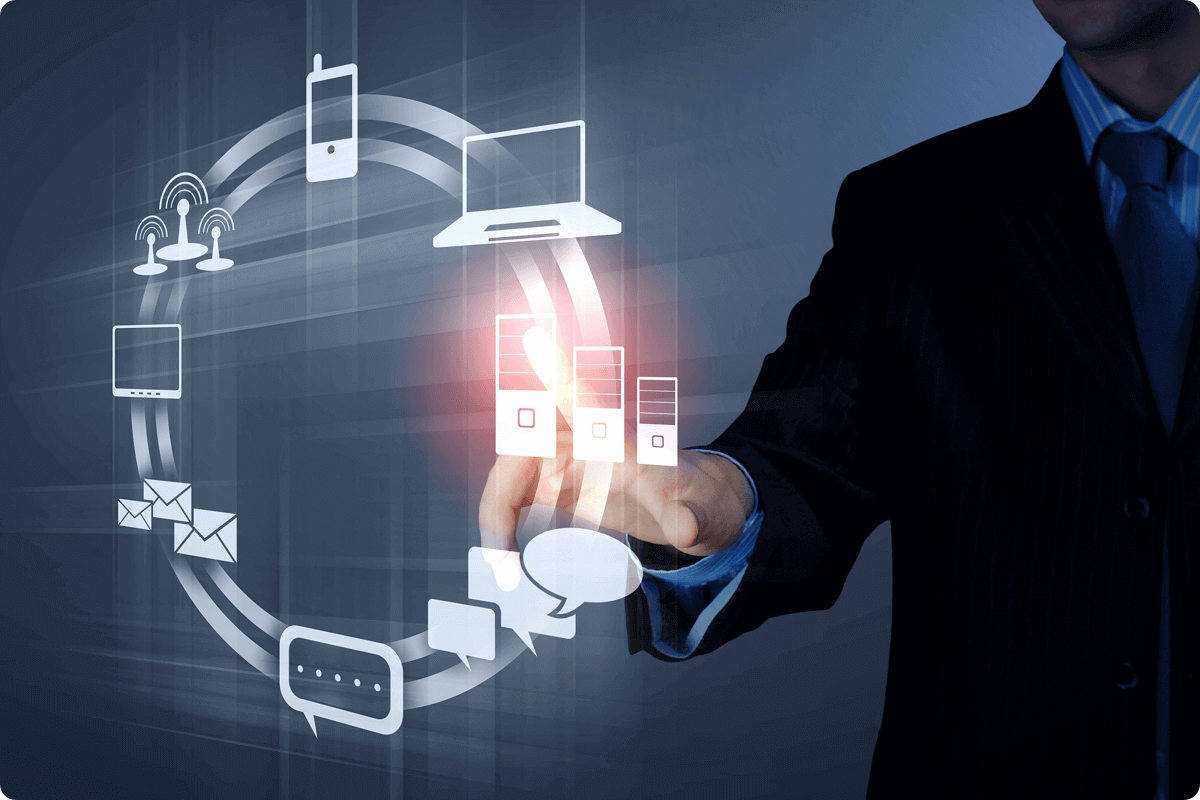
Introduction
The thrill of a new video game is often quickly replaced by disappointment when it fails to run properly on your PC. Compatibility issues, ranging from insufficient processing power to missing drivers, can be a major headache for gamers. Luckily, you don’t have to rely on guesswork. Several excellent tools and techniques can accurately assess whether your system meets the minimum and recommended requirements of a specific game. This guide will illuminate the most effective strategies, ensuring you can smoothly navigate the complexities of PC gaming compatibility.
Frequently Asked Questions (FAQs)
Q: Can I check compatibility without downloading any software? A: Yes, many games list their minimum and recommended system requirements directly on their store pages (Steam, Epic Games Store, etc.). You can manually compare these requirements to your PC’s specifications. However, dedicated tools offer a more comprehensive and automated analysis.
Q: What happens if my PC doesn’t meet the minimum requirements? A: While it might still run, the game likely will perform poorly. Expect significant lag, low frame rates, graphical glitches, and potential crashes. It’s best to avoid purchasing games that don’t at least meet the minimum requirements.
Q: My game is crashing, but the requirements checker said it should work. What’s going on? A: Several factors besides minimum requirements can affect game performance. Outdated drivers, insufficient RAM, background processes, or even overheating components can cause crashes. Use system monitoring tools (like Task Manager) to investigate potential problems.
System Requirements Checkers (Website-Based)
These tools are a first line of defense for quick compatibility checks. They allow you to compare your PC’s specs against the requirements of a particular game.
- Ease of use: Most are incredibly simple to navigate, requiring minimal technical expertise.
- Speed: They provide near-instant results.
- Accuracy: Results are only as accurate as the information provided by the game developers.
- Limitations: They only consider the specifications of the game, not other potential compatibility issues.
- GameDB integration: Some integrate with game databases for comprehensive data.
- Reliability: Reliance on third-party accuracy means inconsistencies can occur.
Dedicated PC Diagnostic Software
These comprehensive tools go beyond simple system requirement checks, providing a detailed analysis of your entire system.
- In-depth analysis: They thoroughly assess your PC’s hardware and software, identifying potential bottlenecks and compatibility problems.
- Driver updates: Many suggest updating outdated drivers to improve performance and stability.
- Performance optimization: Some offer tools to optimize your system for gaming, including suggestions on tweaking settings.
- Troubleshooting assistance: They can assist in diagnosing and resolving specific game-related issues.
- Comprehensive reports: Generate detailed reports summarizing your system’s capabilities and potential problem areas.
- Cost: Some are free; others offer premium versions with more advanced features.
Manual Comparison of System Specifications
This old-school method involves manually comparing your PC’s specs against a game’s requirements.
- Direct comparison: Provides a clear, side-by-side comparison of your hardware and the game’s requirements.
- No software needed: Requires no additional downloads or installations.
- Understanding of specs: Needs a basic understanding of PC components (CPU, GPU, RAM, etc.).
- Time-consuming: Requires manually finding your PC’s specs and the game’s requirements, then comparing them.
- Potential for errors: Easy to miss details, leading to inaccurate assessments.
- Limited insight: Offers only a superficial analysis of compatibility.
Game Developer Websites and Store Pages
Many game publishers post detailed system requirements directly on their websites or on the game’s store pages.
- Official source: Information comes directly from the game developer, ensuring the greatest accuracy.
- Often detailed: Provides both minimum and recommended requirements, offering a clearer picture of expected performance.
- Easy to access: Most readily available and easy to find.
- Sometimes lacking: Information may be incomplete or not consistently formatted across different games.
- No analysis: Doesn’t analyze your PC’s specs; you must do that manually.
- No additional features: Limited functionality; essentially a data lookup.
Community Forums and Reviews
Online communities like Reddit, Steam forums, or specific game forums are goldmines of user experience.
- Real-world performance: Read reviews and comments from other gamers to get an idea of how a game performs on various systems.
- User feedback: Obtain insights into potential issues that aren’t always captured by technical specifications.
- Problem-solving: Find solutions to common compatibility issues reported by other users.
- Unreliable information: Reviews can be subjective, biased, or outdated.
- Difficult to filter: Sifting through a vast amount of information to find relevant data can be time-consuming.
- No guarantees: User experience doesn’t replace technical analysis.
Conclusion
Ensuring game compatibility before purchasing is crucial for a smooth and enjoyable gaming experience. While manually checking system requirements remains an option, leveraging dedicated software and online tools significantly streamlines the process and offers a more comprehensive analysis. By utilizing the strategies outlined in this guide – from simple website-based checkers to in-depth diagnostic software and community feedback – you’ll be equipped to make informed decisions and avoid the frustrations associated with incompatible games. Remember, understanding your PC’s capabilities and employing the right tools are key to a satisfying gaming journey.
Keywords:
Game Compatibility, PC Gaming, System Requirements, Diagnostic Software, Game Checkers